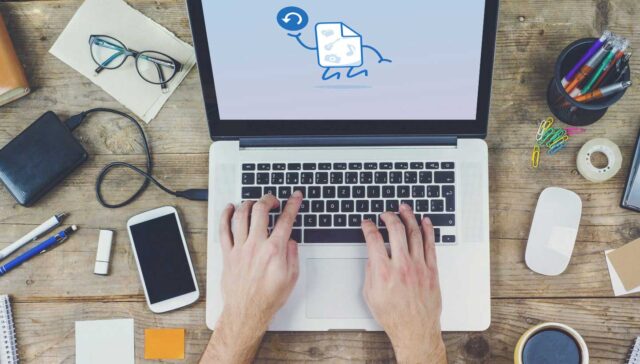
How many times has happened that you accidentally delete an important file?
Let’s imagine one scenario that happens all the time to people. You had many duties at work and you were not able to complete all of them. Because of that, you had to continue your work at home.
The remaining part of the project was not easy, so you had to sacrifice your sleeping because the deadline was tomorrow. Unfortunately, you somehow managed to delete the file that you were working on.
Logically, when something like this happens, people get angry and scared at the same time. They think that their hard work disappeared forever. However, is that really the truth?
Luckily for you, it isn’t. There are several different ways how you can recover the deleted files on your Mac device. Some of the ways you have to accomplish manually.
Yet, there are programs that can help you recover the deleted files as well. Let’s analyze all the solutions that you have.
1Always Backup Everything!
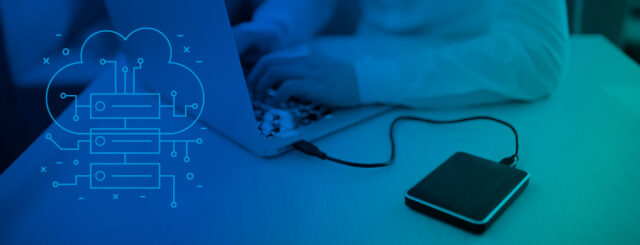
We will start from the very beginning. Many Mac users do not understand the importance of backups. More precisely, this is a step that you should do immediately before anything bad happens.
Fortunately, MAC OS’s Time Machine is a good built-in way to back up your files automatically. This is an especially great tool for people that do not have the habit to do that more often.
So, in case that you have an old external hard drive at home, hook it up and first of all go to “System Preferences”. After you do that, the next step is to click on ‘Time Machine” and then select “Backup Disk”. Finally, select the preferred external link and turn on the automatic backups.
2Check the Trash Can

Maybe you didn’t know, but clicking on “Delete” doesn’t actually delete the file. Before the file disappears, it automatically goes to the “Trash Can”. If you want the file to disappear permanently, then you need to manually click on “empty” to get rid of it.
So, on most MAC devices, the Trash Can is located at the end of your dock.
Before everything, you should right-click on it and find the option “Open”. In that way, you will see a list of the files that deleted in the previous period. More precisely, you will see deleted files that are there from the last “empting” of the Trash Can.
Finally, you need to simply move the file from the Trash Can and that’s it. By the way, if there are a lot of files there, then we recommend that you delete the unnecessary ones. It allows you to improve the disk space on your MAC device.
3Check Other Trash Cans
Maybe it sounds silly, but there is no just one trash can that the users can check. Let’s imagine that the file that you deleted was located on an external hard drive or USB flash drive. Believe it or not, those two have their trash cans as well.
Unfortunately for some users, they are hidden, and you will have to dig a little to find them. Yet, the process is not as tough as you think and there should not be some huger problems.
Before we explain, it is necessary to explain why Mac devices create many “hidden” folders. They do that in order to help the hard drive work more effectively with Mac OS. That’s one of the reasons why the majority of MAC devices are well-known as high-speed devices.
So, if you are using mac OS Sierra or advanced versions, then the process is quite simple. You can find those hidden files in Finder thanks to three buttons – SHIFT + CMD + Hotkey. It is good to mention that hotkey is actually the period key.
However, if you are using an older OS X version, then you need to run the following commands in Terminal. First of all, you need to press Command + Space and when the new window pops up, type “Terminal” in it.
After that, paste those two lines in there one by one and hit Enter after each line. You will be able to see so-called “hidden trashes”. The finder allows you to delete the unnecessary ones as well.
4Use File Recovery Software
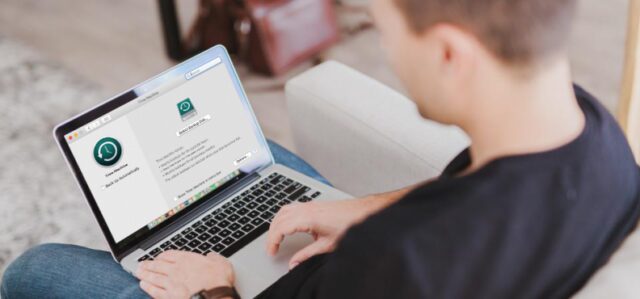
Let’s imagine another scenario that might happen to some people. You were not aware that you deleted your file and you emptied the trash can completely. Does your file completely disappear? Fortunately, even in that moment your file isn’t completely removed. The reason for that is simple.
Mac OS marks those files as available space. The data remains there until the moment when it gets overwritten by something else.
So, will you be able to solve this problem manually? Not at all
However, there are many helpful data recovery tools that could completely recover the deleted files. Yet, it is important to mention that you need to do that quickly after you make the mistake. If you delay the recovery, the file can be overwritten with something else.
So, there is a data recovery app that we would want to recommend to our readers.
5iBoysoft

We can say that iBoysoft is some sort of all-rounder. It is not just a good choice for MAC users. Windows users can use them as well if something bad happens. However, we will stick to the MAC users this time.
The users will have the opportunity to choose between three packages – Home Edition, Professional Edition, and Technician Edition. After you choose one of the packages, you will get a licensed code to your email that will allow you to use this software.
So, it doesn’t matter if you want to recover lost, corrupted or deleted files. This software is a great choice for each problem. It recovers documents, photos, music, videos, etc. Despite that, it also supports USB drive, hard drive, flash drive and more.
The program is actually very easy-to-use and you do not have to be a programmer to understand how it functions. Despite that, the app is risk-free and there is no reason to be worry for the safeness of your MAC device.







