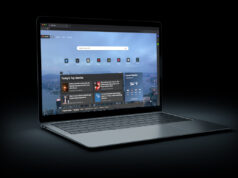Although we all carry smartphones that are little computers, for some more serious endeavors we still prefer to use a computer. The first thing most of us do is to customize it to our needs, from program selection to visual appearance. Once you get the perfect computer or laptop, you may enjoy having a little fun with the aesthetics. When you build your own computer, you can easily customize the design. With a laptop, you can also add some accessories to make it special. With a little creativity, you can enjoy special stickers, lighting, and keys. You can also personalize your settings to make your computer more aesthetically pleasing. Many people spend many hours a day on their computer. Customize yours to make work or school more enjoyable.
1. Settings

Look through your computer settings to change the visual aspects of your computer. You can change the graphics and colors on your screen. In some programs, you can even change your cursor design. You can personalize your computer screen with photos of family and friends, for example. What you can still do is enter your username, which will appear each time you turn on the computer.
2. Skins and Stickers
You don’t have to have a boring silver or black computer case. Some brands of computers have various colors to choose from. You can also find skins with different designs and colors to completely transform your laptop. Many people simply use vinyl, waterproof stickers to customize the case of their computer.
3. Lighting

Many gaming laptops have RGB lighting under the keyboard. You can often customize the color and change it often. If you build a desktop, get a clear CPU case you can put lights or figures inside. You can also purchase cooling fans with RGB lighting to match your color scheme. When you get ready to buy a new computer to customize, use a Lenovo promo to save money.
4. Keys and Keyboards
You can purchase an external keyboard to use with a desktop or laptop. Many people prefer different types of keys that don’t come with laptops. Mechanical keyboards, for example, have become popular again. You can even choose how far you want the keys to go down, making your mechanical keyboard unique.
If you love the shape of a specific keyboard, but don’t like the keys, you can purchase new keycaps. These come in many different shapes and sizes. They also come in different colors. Look on a creative site, such as Etsy, for custom painted keys.
5. Accessories

You can find many small items that add personality to your computer. You can choose a mouse in your favorite color or one with RGB lighting. Flash drives come in many styles, as well. These often include shapes, animals, and movie characters. Look for a mouse pad to match your color scheme, as well.
Choose a personalized background for the mass, let it have your name or a specific sign by which you are recognizable or simply the motif you like.
With some creative ideas and smart shopping, you can make your entire desk a reflection of your personality. Whether you have a desktop or a laptop computer, you can find many ways to personalize your device. Skins and stickers add color and style. Customizable lighting options make CPU’s and keyboards a lot of fun.. Look through our computer settings to make your computer display look more interesting, as well. You can find many interesting items to make your computer a special piece of art.
6. Lock your account
If you want to protect your privacy from a younger sibling who sometimes borrows your computer, personalize the settings and lock your account so that it can only log in as a guest. This will prevent them from accessing your documents and photos that you keep on your computer.
7. Edit the appearance of the icons on the desktop

You must adjust the work surface to yourself and your needs. Remove any unnecessary icons, leaving the ones you use most often. In the settings you have the option to change the look of each icon, so why not play around a bit?
8. Personalize the programs you use
Another useful thing is to personalize the programs you use most often. If your favorite choice is to edit Photoshop images, customize the tools to suit your needs.
9. How to maintain a computer?

Maintaining a computer means taking care of your computer’s hardware and software. Irregular maintenance of one of the above can lead to damage to the other and cause failures whose repair will cause financial losses and often a loss of data that we have collected over the years (pictures, music, documents …). For these reasons, it is necessary to maintain the computer at all levels because it is always better (and cheaper) to act preventively than correctively.
10. Hardware maintenance
Each computer needs to be thoroughly cleaned of dust after a certain period of use (1 year). Depending on the space in which your computer operates, it may sometimes be necessary to clean it first, especially if you notice that your computer is overheating (hot air from the fan) and running slowly or even shutting down. Frequent overheating can cause some components (processor, hard drive) to malfunction, which can cost you dearly.
11. Software maintenance

Software maintenance should be performed approximately once a month to avoid degradation of system performance or slowdown. The first thing to do after installing Windows for safe operation is to install an antivirus program and adjust the settings to ensure the daily download of virus definitions which provides real-time protection. Thus, an installed antivirus program needs to be run every month and perform a detailed scan of all files.
We rarely use many installed programs and it is not necessary to boot them together with windows, as this slows down the entire boot process and takes up unnecessary resources.
It is desirable that there are no files with a large amount of data (video, images, etc.) on the desktop or desktop, but that they be moved to another partition on the hard disk, which will also shorten the boot time. windows update categories to constantly check for new updates and to install and install them with the user’s permission.