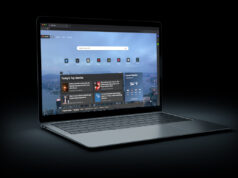Making the switch from a wired printer to a wireless printer can be a bit of a daunting task for anyone, not tech-savvy. How do you do this without connecting a cord? How does it even work? Don’t worry – that’s why you have us. We’re here to walk you through connecting a wireless printer to your computer in an easy step-by-step guide.
No cords, no stress – just a clear, simple approach to getting your wireless printer up and running without breaking a sweat! Let’s dive in and learn more about how do wireless printers work!
Wireless technology, also known as wireless networking or Wi-Fi, is a method of connecting a top laser printer without having to use physical connections such as cables. Wireless technology enables computers, phones and other devices to communicate through radio waves rather than wires. The use of wireless technology has seen rapid growth in recent years, allowing for greater mobility and more efficient networks.
The most prominent application of wireless technology is WiFi, which is used in homes and businesses around the world to connect devices to the internet and create local networks.
In addition to traditional network applications, the internet of things (IoT) and other emerging technologies are taking advantage of the many benefits offered by wireless connectivity. These include greater flexibility than wired networks, lower costs due to eliminating the need for physical connections, improved scalability and mobility of devices within the network, and enhanced security through authentication measures.

However, like any new technology, there are cons associated with implementing wireless solutions. These can include the increased potential for interference from other nearby networks or appliances, reduced coverage area compared to wired solutions, potentially slower speeds depending on several factors including a number of users connected at once, and most critically security vulnerabilities with unauthorized access to data on a wireless network if not properly configured or protected.
The concept behind wireless technology has grown increasingly popular in recent years due to its simplicity and convenience features. As such, it is important that individuals who are looking to utilize this technology understand both the advantages and disadvantages involved when setting up a wireless solution. With the right understanding and knowledge, anyone can implement a secure and robust wireless solution that will meet their needs while taking into account all associated risks.
Now let’s move on and take a look at how this technological innovation works and how you can connect your own printer using it.
- Wireless printers typically use either Wi-Fi or Bluetooth to send print jobs wirelessly.
- Wi-Fi Direct is another option for some printers, which allows devices without a conventional Wi-Fi connection (e.g., smartphones) to connect directly with the printer.
- AirPrint is an Apple technology that allows compatible iOS devices to print directly from their device to compliant printing devices without needing to install additional software.
How Does Wireless Printer Technology Work?

In the previous section, we discussed what wireless technology is and how it can be used to connect devices like mobile phones. In this section, we will explore how wireless printer technology works. Wireless printing employs the latest technologies such as Bluetooth®, Wi-Fi®, and Near Field Communication (NFC) to facilitate a connection between the printer and a compatible device.
Wireless printers allow users to print documents without being physically connected to the printer through cords or USB cables. Instead, they are able to access and transfer documents wirelessly from the comfort of their own home or office. For example, a user could be sitting in the living room and send a text document from their phone that’s saved in the cloud directly to their wireless printer located in another room. This process is simple, efficient, and cost-effective.
However, there are some drawbacks of wireless printing technology that should not be overlooked. While it does offer convenience, it can also be susceptible to potential security threats since it operates on an open network. Additionally, unlike wired printing, users may experience slower printing speeds due to interference from other nearby networks or devices.
Overall, despite having some drawbacks, wireless printing technology is still incredibly useful and beneficial for personal and professional use. It allows users to stay connected with their devices wherever they go and facilitates an easy way to transfer documents between devices without needing any physical connection whatsoever.
Thus, while understanding these various pros and cons is important, it ultimately all boils down to finding a balance between ease of use and security when setting up a convenient wireless printing system.
Now we will move on to the next step in our guide: connecting your wireless printer to an available network so you can start using it right away!
Connecting to a Wireless Network

Now that it has been established how wireless printer technology works, the next step is to look at how one can connect the printer to a wireless network. This is most commonly done in homes and smaller offices where the space needed to run cables would not be available or be impractical.
Wireless networks are primarily created using routers, which is a device connected to an internet access point that receives the signal and then distributes it wirelessly to your devices. If one wishes to use the wireless connection for their printer, they must first check if their router supports a basic protocol called Wi-Fi Direct, which allows for two devices to connect directly to each other without needing a router in between. All of the modern printers or print servers now have Wi-Fi Direct built in as standard, which makes this process much easier than it used too be.
Once both pieces of equipment have Wi-Fi Direct capabilities enabled, you should be able to search for and find your printer’s signal on your computer or laptop (usually with an accompanying name). Once the signal is found, you simply need to enter in a code into both pieces of equipment; once this is complete, they will both automatically connect to each other whenever they are within range of each other.
Once your printer is successfully connected to your network, you will no longer need any physical connection between them and can print from anywhere within your network’s range. But as anyone who has ever worked remotely knows from experience, being able to connect over the internet is essential for any kind of mobile printing nowadays. Up next in this guide will be how one can transfer their print jobs over the internet, making it easier than ever before for people all around the globe to collaborate together!
Transferring Print Jobs over the Internet

Wireless printers have the capability of being connected through the internet, allowing users to be able to transfer print jobs from different locations. When using a wireless printer, one must ensure that the printer is turned on and properly connected to the internet. Once this connection is established, it can be used by multiple devices for easy access to important documents without having to manually connect every time.
Taking advantage of this technology gives users an increased level of freedom compared to traditional printer setups. Though some may think that it’s an unnecessary use of resources, what they need to understand is that this feature can be invaluable when it comes to quickly completing everyday tasks such as printing out homework assignments or sending out business proposals.
Not having to worry about connecting cords or messy wires makes transferring print jobs over the internet a convenient option. This can save companies time and money in the long run due to the lack of maintenance costs required with wired printers.
Connecting through the internet also adds a level of security that isn’t provided with more traditional methods of printing due to the encryption technology embedded in most wireless printers. This makes it difficult for malicious hackers and data thieves from being able to intercept sensitive information through open networks and unsecured printers.
Transferring print jobs over the internet has its benefits but can also pose risk if not done properly. That being said, it’s important to know all available options before deciding which one best suits your needs; something you’ll be looking into when we look at the advantages and disadvantages of using wireless printers in our next section.
Advantages of Using Wireless Printers

When using wireless printers, there are a number of advantages for both businesses and individuals. Firstly, due to their wireless nature, there is no need for cables to be connected from the computer to the printer. This frees up space that would otherwise be needed for messy cabling, eliminates potential trip hazards, and generally provides a more efficient and satisfactory working environment.
Furthermore, because wireless printers can be connected to multiple devices they offer increased usability. Whereas once each device or user may have had its own dedicated printer, by having a wireless one multiple users can share in the same device which combines all the print jobs into a single queue and ensures effective printing management. This saves time, energy and money as well as being more efficient.
Moreover, due to the connectivity of wireless printers businesses are also able to reduce their costs significantly on hardware as they don’t require hardware upgrades or replacements every time they want to add or move around new computers and other peripherals such as scanners and fax machines.
For example, if a business wants to move an office outfitted with wired-only printers it will have to re-purchase more suitable equipment which could prove costly. By using wireless printers instead however this problem is eliminated thanks to their mobility.
Lastly, another advantage of using wireless printers is that they do not rely on a central connection which means that in addition to saving on hardware costs and making it easy to move locations, they are also very hardy. Nonetheless, should something untoward happen the process of resetting them back up or installing certain drivers or application software is infinitesimally simpler than with wired counterparts since there is no need for cumbersome cabling setups at each end of the connection again making them highly cost-effective options in the long run.
In conclusion, wireless printers provide an array of advantages that appeal as much to businesses as it does to home users such as portability, better network management, and reduced costs regarding hardware purchases and setup times. As such their increasing popularity truly isn’t surprising but there is always the possibility of wanting just a little bit more from your peripherals, which leads us on to explore options for portable printers that offer unparallel flexibility when printing from anywhere in the world…
Moveable Printers for Increased Flexibility

When it comes to wireless printers, the level of flexibility that you can gain is one of the biggest advantages. Moveable printers come in extremely useful for mobile professionals, as they can easily be carried from location to location and set up quickly. Instead of having to be plugged into a laptop or desktop, a moveable printer can connect to your devices without cables and without limits. That means more printing opportunities in more places – anytime, anywhere!
Moveable printers are perfect for staff who need to print important documents while attending events away from the office or home. Especially if they are remote workers who don’t always have access to their own printer. Moveable wireless printers also allow teams to collaborate more effectively by working together on projects with shared resources. They remove some of the boundaries that come with having limited resources in physical locations, enabling them to work together in much smoother and more efficient ways than ever before.
These moveable devices are lightweight and come with rechargeable batteries so it is easy to move short distances and around the home or office too. This makes them ideal for anyone wanting something simple but reliable for their printing needs. They work well in combination with other wireless peripherals, such as external hard drives, which can further increase levels of efficiency and productivity when working on a tight deadline.
The convenient portability of moveable printers makes them incredibly useful for both personal and professional life. But consumers should think carefully about whether investing in a dedicated machine makes sense for their requirements before making a purchase – there may be additional costs involved if you plan on moving it frequently between different locations that do not all have access to an internet connection or WiFi network.
Ultimately this technology offers another layer of freedom and flexibility, making it easier than ever before to print documents without having to struggle with tangled wires and bulky cords – so long as there is an internet connection available nearby! With that being said, these added benefits can come at a cost including potential security risks which we’ll discuss further in the next section.
Disadvantages of Wireless Printing

When considering wireless printing, it is important to understand the potential disadvantages associated with this technology. While moveable printers add flexibility for users, there are several drawbacks that can not be ignored.
Network Security
Connecting a wireless printer to your local area network (LAN) invites potential risks for unauthorized access. Poorly designed security measures may leave your system vulnerable to cyber criminals and hackers, which puts data, files, and other sensitive information at risk. To reduce the chance of attack, it is important to stay up-to-date on security patches and updates as well as ensure that passwords used to connect the device are strong and secure.
Speed Limitations
Wireless printers are inherently slower when printing than hardwired Ethernet or USB connections, which could cause frustration or concern in certain environments where quick output is needed. Wireless printers also use higher levels of power consumption than their traditional counterparts, meaning that they may become increasingly inefficient over time as they use more battery life while constantly searching for a connection.
Interference
Even if the network is properly secured, wireless networks are susceptible to external sources of interference such as Wi-Fi radios, cordless phones, microwaves, Bluetooth devices and other nearby electronics.
If competing signals corrupt the connection between the printer and router, the printer may experience difficulties printing resulting in longer wait times and potential data loss from data packets being dropped during transmission. It is always best to place routers high off of ground level in order to avoid these common forms of interference.
Overall, while wireless printing offers increased portability and convenience for users by avoiding messy wires, it can also create potential issues if not addressed properly such as slower speeds and lack of proper security protocols. By carefully managing these risks associated with wireless printing devices, users can enjoy an efficient and secure experience with their digital documents.
Responses to Common Questions with Detailed Explanations

What is the Range of a Wireless Printer?
The range of a wireless printer depends on the type of printer and the specific model. For example, some printers use Wi-Fi and can have a range of up to 100 meters, while others are limited to only 30 feet. Some models may even offer extended ranges using mesh networking technology like Wi-Fi Direct or NFC.
The signal strength also plays an important role in the printer’s range. Your router’s signal strength will have an impact on your wireless printers’ ability to connect to the network. Factors like physical obstructions (i.e., walls and furniture) can also affect how far away your printer can be and still remain connected.
Are There Any Compatibility Issues When Using a Wireless Printer?
Yes, there are compatibility issues when using a wireless printer. Different printer manufacturers use different wireless technologies, protocols, and frequencies. This means that not all wireless printers have the same capabilities or are compatible with all networks. It is important to make sure that your PC or mobile device is compatible with the wireless protocol of your printer.
Additionally, some wireless connection technologies may require updating of drivers or firmware on both the printer and the device you will be using to access it. Lastly, be sure to check the range of your printer – some will only be able to connect within a certain distance from your router.
What Are the Advantages of Using a Wireless Printer?
Using a wireless printer offers many advantages. Firstly, it eliminates the need for cables or cords, making it much easier and less time-consuming to set up and use. Moreover, because they are not tied to a physical connection, the user can print from pretty much anywhere in the vicinity of their printer, including other rooms or even outside spaces.
Furthermore, with a wireless printer, one can print from multiple devices at the same time, so large numbers of documents can be printed off quickly and easily. Additionally, most modern wireless printers have efficient energy-saving settings that help keep costs low by only using power when needed.
Finally, wireless printing is often more secure than wired connections. Your data is encrypted before being sent to the printer for extra protection.
How Do I Set Up a Wireless Printer?

Setting up a wireless printer is actually quite simple. First, you’ll need to gather the materials needed for the setup, which include the printer itself, a computer with internet access, and a wireless router. Once you have these items in hand, follow this steps:
- Connect one end of the Ethernet cable to your router and the other end to your printer. This will create an uninterrupted network connection between your printer and router.
- Go to the manufacturer’s website and download any software or drivers that are necessary for using the printer. After installing this software on your computer, connect it to the same network as your printer.
- On your computer, open the installed software and choose the option to add a new device. The software should detect the nearby available printers, so select your printer from the list displayed on the screen.
- Follow on-screen instructions to configure all settings of your wireless printer such as naming it and setting it up for any specific tasks you want it to carry out. You may also configure additional features related to your printer’s security protocols, depending on its model number.
- Once you’re done configuring all settings of your wireless printer and once everything looks good, test it by sending a print job from your computer – and voila! Your wireless printer is now ready for use.
What is the Difference Between a Wireless Printer and a Wifi Printer?
The main difference between a wireless printer and a wifi printer is that a wireless printer does not require a router to make connections, while a wifi printer does. Wireless printers typically use Bluetooth or infrared technology to connect directly to your device, while wifi printers need to be connected to your home internet network using a router.
This means that if you have limited internet access or no internet access at all, you can still use a wireless printer without any additional setup. On the other hand, wifi printers are typically easier to set up and can be connected to multiple devices at the same time.
Additionally, wifi printers give you more flexibility when it comes to printing from different locations as they can be used over an extended range once connected to your home network.